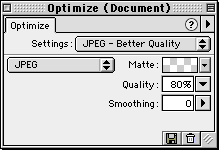
JPEGs are always saved in 24-bit color. JPEG compression specializes in compressing color transitions and gradients.
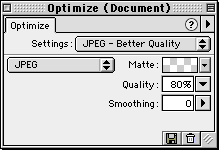
Reducing quality to reduce file size
Adjust the Quality setting in the Optimize panel to increase or decrease the quality of the JPEG image. Choosing a lower quality will make the resulting JPEG file smaller.
Blurring edges to increase compression
Set Smoothing in the Optimize panel to help decrease the file size of JPEGs. Smoothing blurs hard edges, which do not compress well in JPEGs. Higher numbers produce more blurring in the exported JPEG, typically creating smaller files.
Sharpening color edges and fine detail
Choose Sharpen JPEG Edges from the Optimize panel Options pop-up menu to help preserve fine edges between two colors. Use Sharpen JPEG Edges when exporting JPEGs with text or fine detail to preserve the sharpness of these areas.
Choosing Sharpen JPEG Edges increases file size.
Choose Progressive JPEG from the Optimize panel Options pop-up menu to export a progressive JPEG. Progressive JPEGs, like interlaced GIFs, display at low resolution and then increase in quality as they continue to download.
Some older image editing applications cannot open progressive JPEGs.